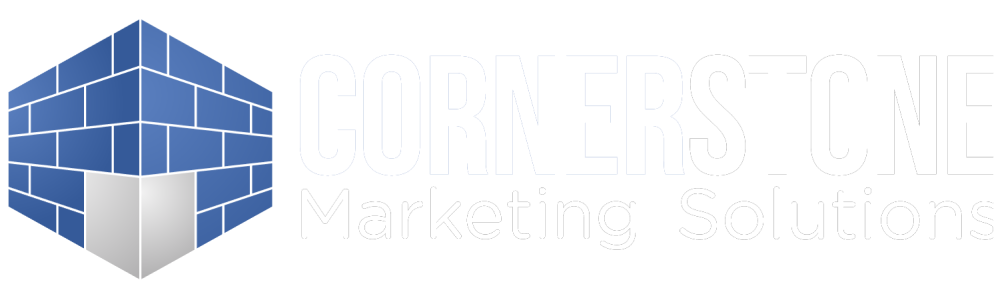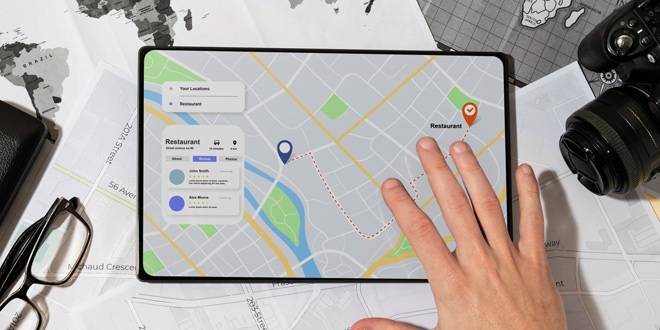
Advertising on Google Maps is an effective way to attract local customers and increase visibility for your business. With millions of users relying on Google Maps to find services and directions, having your business featured can significantly boost your local presence. Here’s a detailed guide on how to advertise on Google Maps.
Why Advertise on Google Maps? 🚀
Advertising on Google Maps helps local businesses in several ways:
- Increased Visibility: Appear at the top of local search results and attract more customers.
- Targeted Advertising: Reach users who are actively searching for businesses like yours in your area.
- Boost Credibility: Being featured on Google Maps can enhance your business’s credibility and trustworthiness.
For more insights on how SEO can boost your local business, explore our SEO services.
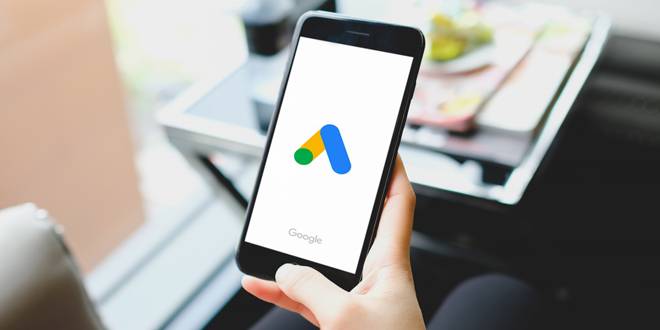
Step-by-Step Guide to Advertising on Google Maps 🛠️
Step 1: Set Up Your Google My Business (GMB) Profile
- Create or Claim Your Listing
- Go to the Google My Business page.
- Sign in with your Google account and either create a new listing or claim an existing one.
- Fill in accurate business details like name, address, phone number, and business category.
- Verify Your Business
- Google will send a verification code to your business address. Enter this code to verify your listing.
- Once verified, your business can appear on Google Maps and in local search results.
- Optimize Your Profile
- Add high-quality images, business hours, a detailed description, and service areas.
- Encourage satisfied customers to leave positive reviews, enhancing your profile’s credibility.
For a detailed guide on optimizing your GMB profile, visit our local SEO page.
Step 2: Create a Google Ads Account
- Sign Up for Google Ads
- Go to the Google Ads homepage and sign in with your Google account.
- Follow the prompts to set up your account, choosing your billing country, time zone, and currency.
- Set Up Billing Information
- Enter your billing information to ensure your ads run smoothly.
- Choose a payment method, such as a credit card or bank account, to manage your advertising costs.
- Link Your Google My Business Account
- In Google Ads, navigate to the “Ads & extensions” section and select “Extensions.”
- Add a location extension and link your GMB account to your Google Ads account. This allows your ads to show your business location on Google Maps.
Step 3: Create Location-Based Ads
- Choose Your Campaign Type
- Select “Search Network” or “Display Network” campaigns, which can include location extensions.
- For local businesses, “Local Campaigns” specifically designed to drive visits to physical locations can be particularly effective.
- Set Your Campaign Goals
- Choose goals like “Visit my business location” or “Call my business.”
- Set a budget that aligns with your marketing objectives.
- Define Your Target Audience
- Specify the geographic area where your ads will appear, such as a radius around your business location.
- Use demographic targeting to reach specific groups, like homeowners or businesses needing HVAC services.
Step 4: Optimize Your Ad Content
- Create Engaging Ad Copy
- Highlight unique selling points, such as “24/7 Emergency HVAC Services” or “Free Estimates.”
- Use a clear call to action (CTA), like “Call Now for Immediate Service.”
- Include Location Extensions
- Make sure your ads include location extensions so users can see your business address and navigate directly to your location from Google Maps.
- Add Relevant Keywords
- Use keywords that match what local customers are searching for, like “HVAC repair near me” or “best HVAC services in [Your City].”
Step 5: Monitor and Adjust Your Campaign
- Track Key Metrics
- Monitor metrics such as click-through rate (CTR), conversion rate, and cost per conversion.
- Use Google Ads reports to see how often your ads lead to physical visits to your business.
- Adjust Bids and Budget
- Adjust your bids for keywords and locations that are performing well to maximize ROI.
- Reallocate your budget to focus on high-performing ads and areas.
- Refine Ad Copy and Targeting
- Continuously test and refine your ad copy to improve engagement.
- Adjust your targeting settings based on performance data to better reach your ideal customers.
For expert advice on managing your Google Ads campaigns, contact us at Cornerstone Marketing Solutions.
For more tips on improving your business’s digital presence, explore our range of SEO services.